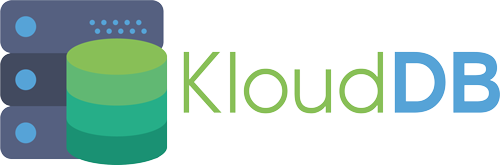Introduction:
Cloud has greatly simplified the process to deploy and manage databases. With RDS like offering most of the database maintenance activities like upgrades/backups/etc. are automated. That said, cloud introduces another challenge for end-user : How to select cost optimal configuration and still continue to achieve the needed throughput ?
Given database is IO intensive application one key-factor in this optimization is IOPS. This article will help explore cost effectiveness based on IOPS comparing different options available for managing DB in cloud.
What is IOPS?
Simple definition is Input/Output Operation per second. Databases are IO intensive they continuously modify data-pages, metadata, flushed undo/redo logs, persist tracking logs (audit/slow log), etc… Given this aspect of DB , it is important to wisely select IOPS. Also, limiting IOPS (to default) may cause database to hit threshold and considerably reduce performance. Over provisioning of IOPS will result in growing cost for managing an instance.
EBS Vs Instance store:
- Elastic Block Store (EBS)
- Instance Store (Ephemeral store)
Choosing the right type of EBS Volume:
Amazon EBS provides the following volume types, which differ in performance characteristics and price, so that you can tailor your storage performance and cost to the needs of your applications. The volumes types fall into two categories:
- SSD-backed volumes optimized for transactional workloads involving frequent read/write operations with small I/O size, where the dominant performance attribute is IOPS – GP2, Provisioned IOPs
- HDD-backed volumes optimized for large streaming workloads where throughput (measured in MiB/s) is a better performance measure than IOPS – Sc1 and St1
- Which EBS volume type would you choose if random IO is important for you?
- Which EBS volume type would you choose if large squential IO is important for you?
- Which EBS SSD volume type would you choose if your IOPS requirement is > 80000?
- Which EBS SSD volume type would you choose if you need more than 10000 IOPS and less then 20000 IOPS?
- Which EBS SSD volume type would you choose for critical workloads that needs consistent performance?
- Which volume type would you choose if large sequential IO is important for you ?
- Which volume type would you choose for data warehousing workloads ?
- Which HDD volume type would you choose if cost is important?
Volume Choice - Decision Part
A: SSD backed :GP2 , PIOPS
A: GP2
A: HDD Backed – SC1, ST1, D2
A: HDD backed :ST1, SC1
A: Provisioned IOPS (io1)
A: HDD backed ST1
A: Go for instance store (i3). EBS max as of April 2018 is 80000
A: Provisioned IOPS (io1)
A: SC1
Estimating IOPS
- 1Ec2 provides compute resources and EBS provide storage resources. In AWS, size and type of EBS decide IOPS.
- 2AWS offers 3 IOPS per GB for gp2 (normal ssd). This means if you allocate 1000GB of gp2 EBS storage then you would get 3000 IOPS. You can of-course buy more IOPS through provisioned IOPS (io1).
- 3It is also important to consider size of data that makes one IOPS. AWS caps SSD iops @ 256 KB. Say your application is generating IO operations at 16KB with random spread then each IO operation may turn up as one IOPS vs if same 16KB IO operations are generated with contiguous spread then 16 such IO operation will be termed as 1 IOPS. [We are considering 16KB as that’s the default uncompressed size of MySQL pages].
- 4Just having enough IOPS may not solve the complete problem. Second aspect to consider is capped size of volume. Say a volume offer 160 MB/sec that means 640 IOPS (160MB/256KB) can exhaust your volume IO capacity.
- 5AWS also started offering i3/etc.. instances that has storage associated with the instance. (These storages are not independent like EBS) and goes hand in hand with instance. If instance dies then storage is lost too but if you have HA solution in place you can still make use of this high IO throughput i3 (or local storage attached) instances.
- 6Also, it is important to generate enough IOPS to keep the IOPS system busy. If your application is consistently generating only 500 IOPS and you have provisioned 3000 IOPS then you may need to relook at your compute configuration/db-configuration. It may be possible that application doesn’t generate those many IOPS. In cases like these Burst Performance IOPS could be useful.
- 7IOPS are not limited to DB action only. IOPS consider all IO done by the system. A plain file copy on DB server may result in IOPS too. There is also limit on how many IOPS a given instance can support. As in, say user decide to demand 20000 IOPS with m5.2xlarge instance then it is not possible given the capping of 18750.
IOPS impacts overall performance?
Let’s study the table below to understand the effect of IOPS on database performance . We ran sysbench tests to validate . As you can see in the table below , performance differs with IOPS variation(900 Vs 3000)
Config used for this benchmark test :
ec2: m5.2xlarge instance (8 vCPU/32 GB) db-size: 10M * 20 tables dB: MySQL-8.0.15 binaries configuration: 24G of innodb-buffer-pool and 2G of redo-log-file-size (default log_bin = 1) (other settings are default) variation/spike with IOPS=900 case can be attributed to refill of burst bucket.
What is Burst bucket?
Every gp2 volume regardless of size starts with 5.4 million I/O credits at 3000 IOPS.When there is burst (sudden increase in iops usage) it can provide 30 minutes @ 3000 IOPS rate. The burst credit is always refilled at the rate of 3 IOPS per GiB per second. An important thing to note is that for any gp2 volume larger than 1 TiB, the baseline performance is greater than the burst performance. For such volumes, burst is irrelevant because the baseline performance is better than the 3,000 IOPS burst performance.
How to benchmark your workloads using Gp2 volumes?
Try not to benchmark taking burst bucket credits into consideration. Even if you benchmark with burst bucket try to guage the impact of burst bucket separately. Burst bucket can be helpful for during temporary bursts : e.g: Backups , mysql restart etc..
How to deplete burst bucket (to benchmark negating burst bucket iops)?
You can deplete burst bucket with below process:
sudo fio -filename=/dev/xvda -direct=1 -iodepth 1 -thread -rw=randread -ioengine=psync -bs=16k -SIZE=200G -numjobs=10 -runtime=1800 -group_reporting -name=mytest mytest: (g=0): rw=randread, bs=16K-16K/16K-16K/16K-16K, ioengine=psync, iodepth=1 ... fio-2.2.10 Starting 10 threads Jobs: 8 (f=8): [r(8),_(2)] [32.8% done] [48992KB/0KB/0KB /s] [3062/0/0 iops] [eta 58m:30s] -- -- Run STATUS GROUP 0 (ALL jobs): READ: io=81920MB, aggrb=48984KB/s, minb=48984KB/s, maxb=48984KB/s, mint=1712488msec, maxt=1712488msec Disk stats (READ/WRITE): xvda: ios=5242215/596, MERGE=0/1175, ticks=17072972/17232, in_queue=17090292, util=100.00%
The setting of the above command is to run random read for 1800 seconds, and each I/O will read 16KB, and use 10 threads to run.As a result, we can see the message ” read : io=81920MB, bw=48985KB/s, iops=3061, runt=1712488msec “. This means that the program ran around 1712 seconds and the bandwidth is 3061*16KB= 48976KB/s which is very close to the value of bw=48985KB/s, and io is around 48985*1712/1024= 81896 MB which is very close to the value of io=81920MB.
Below CloudWatch diagram shows that I/O credits went down after we did the above experiment. It is very close to 0 percent because we burst 1712 second with around 3000 IOPS.You can also notice that refill started as soon as the above command execution is complete.

How to compute burstbalance and burstduration using AWS CLI commands?
AWS CLI does not have an API to get the value of Burst Duration directly now. But, we can use AWS CLI to get the value of the CloudWatch metric BurstBalance then use it to count the value of Burst Duration for a specific period. The metric BurstBalance provides information about the percentage of I/O credits (for gp2) or throughput credits (for st1 and sc1) remaining in the burst bucket. At the beginning, we create a metric.json file and the content is listed below.
[
{
"Id":"burst_duration",
"Expression":"credit*5400000/100/(3000-500*3)",
"Label":"Credits"
},
{
"Id":"credit",
"MetricStat":{
"Metric":{
"Namespace":"AWS/EBS",
"MetricName":"BurstBalance",
"Dimensions":[
{
"Name":"VolumeId",
"Value":"vol-03d6a25179c93b1a1"
}
]
},
"Period":300,
"Stat":"Minimum",
"Unit":"None"
},
"ReturnData":FALSE
}
]
Then, we execute the command below to get the result.
aws cloudwatch get-metric-data –metric-data-queries file://./metric.json –start-time 2019-08-07T06:00:00Z –end-time 2019-08-07T06:05:00Z
the result is listed below.
{
"MetricDataResults": [
{
"Id": "burst_duration",
"Label": "Credits",
"Timestamps": [
"2019-08-07T06:00:00Z"
],
"Values": [
3600.0
],
"StatusCode": "Complete"
}
]
}
The result shows 3600.0 which means 3600 seconds for the sample time period 2019-08-07T06:00:00Z. The size of our volume vol-03d6a25179c93b1a1 is 500GB. The formula of Burst Duration is (credit balance) / (Burst IOPS – 3*Volume Size). Therefore, the Expression is credit*5400000/100/(3000-500*3) in our metric.json file. credit in the Expression is the percent of remaining IOPS creadits, so credit*5400000/100 equals to your remaining I/O credits. We assume that you would like to burst at 3000 IOPS and the size of our volume is 500GB, so we divide credit*5400000/100 by (3000-500*3). The result show 3600 is correct, because we did not use any I/O credit after we launched the instance. Since we did not use the I/O credit, the value of BurstBalance is 100 which means 100 percent.
You can also use the command below to get the value of BurstBalance.
aws cloudwatch get-metric-statistics –metric-name BurstBalance –namespace AWS/EBS –dimensions
Name=VolumeId,Value=vol-03d6a25179c93b1a1 –start-time 2019-08-07T06:00:00Z –end-time 2019-08-07T06:05:00Z –period 300 –statistics Minimum –unit None
the result is listed below
{
"Label": "BurstBalance",
"Datapoints": [
{
"Timestamp": "2019-08-07T06:00:00Z",
"Minimum": 100.0,
"Unit": "None"
}
]
}
The sample period is 300 seconds, so the value of the Minimum is the minimum value of BurstBalance during the 300 seconds. Friendly reminders, please make sure AWS CLI configuration setting is correct such as the setting of region, and permission of the account before you use the above CLI api